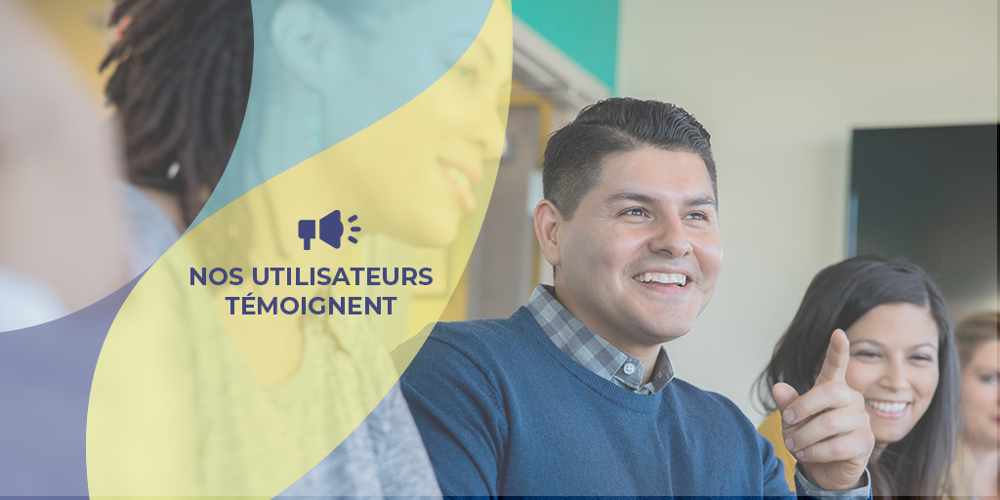Student records can be accessed by schools using the Skolengo ENT, even if they don't have the Schooling module. However, the interest and functionalities of Student records are increased tenfold when combined with the Skolengo Schooling module.
Discover all the latest features of the Student record on video.
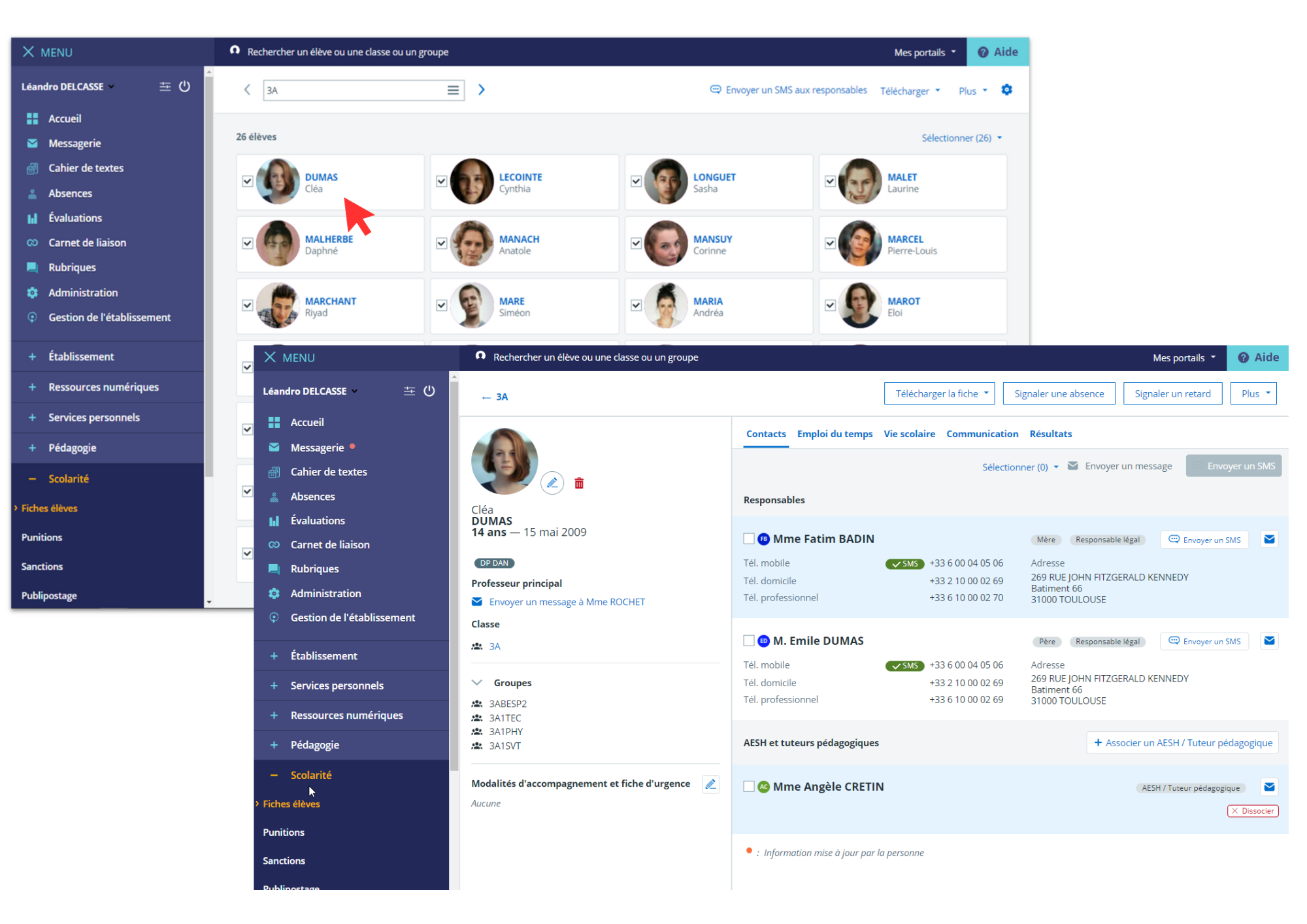
Via the Student records, you'll have access to :
- an overview of all Students in the Class ("Student records for a class ")
- a detailed view of each Student ("Student record ")
Student records for a Class
The overview of all the students in a Class offers, among other features, the possibility of downloading the Student records you select for printing.
Trombinoscope
School staff and members of the Teaching team can download the trombinoscope and print it if required.
How to create a trombinoscope in 2 steps?=> See the tutorial
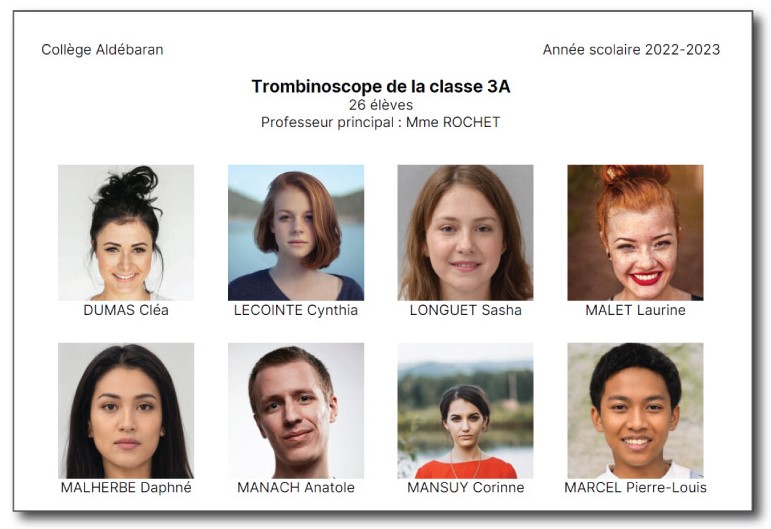
Download the PDF of the trombinoscope
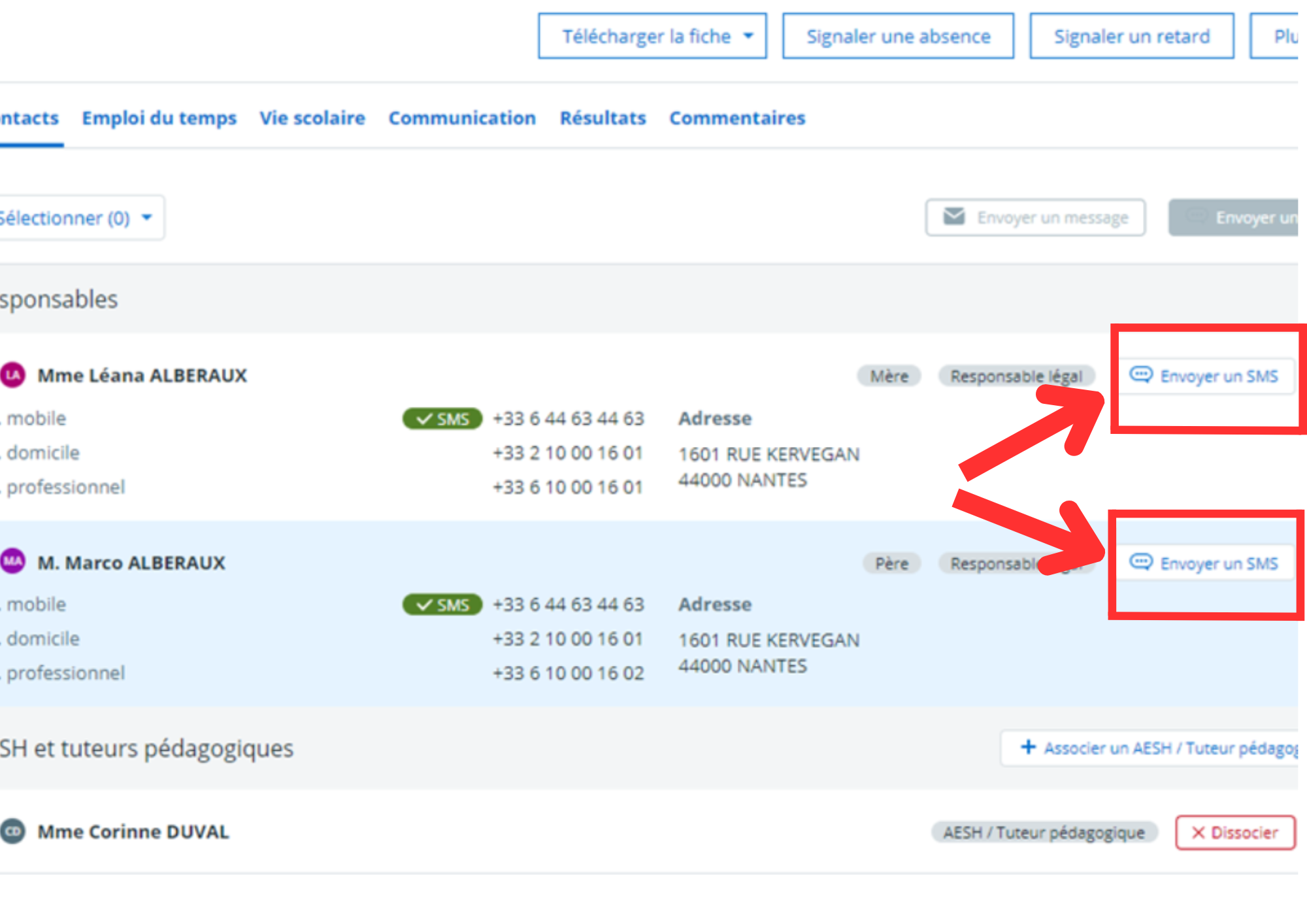
Send SMS to legal guardians from the Student record
SMS to legal guardians
Student record
The Student record provides direct access to essential information and action buttons to help you manage Schooling events smoothly and efficiently.General information about the Student
- Complete Student information Surname, first name, Class, age, date of birth (data automatically retrieved via AAF, siècle or SAPIA), photo, Form teacher, home group, diet, support arrangements.
- Contact details for legal guardiansand possibility of contacting them directly (by Mailbox or SMS*).
- information on the AESH or Teaching tutor attached to the Student
In 1 click on the record, you can associate the student's AESH or educational tutor, and the CPE or teacher can contact them directly.
Features available for CPEs, Teachers and School principals
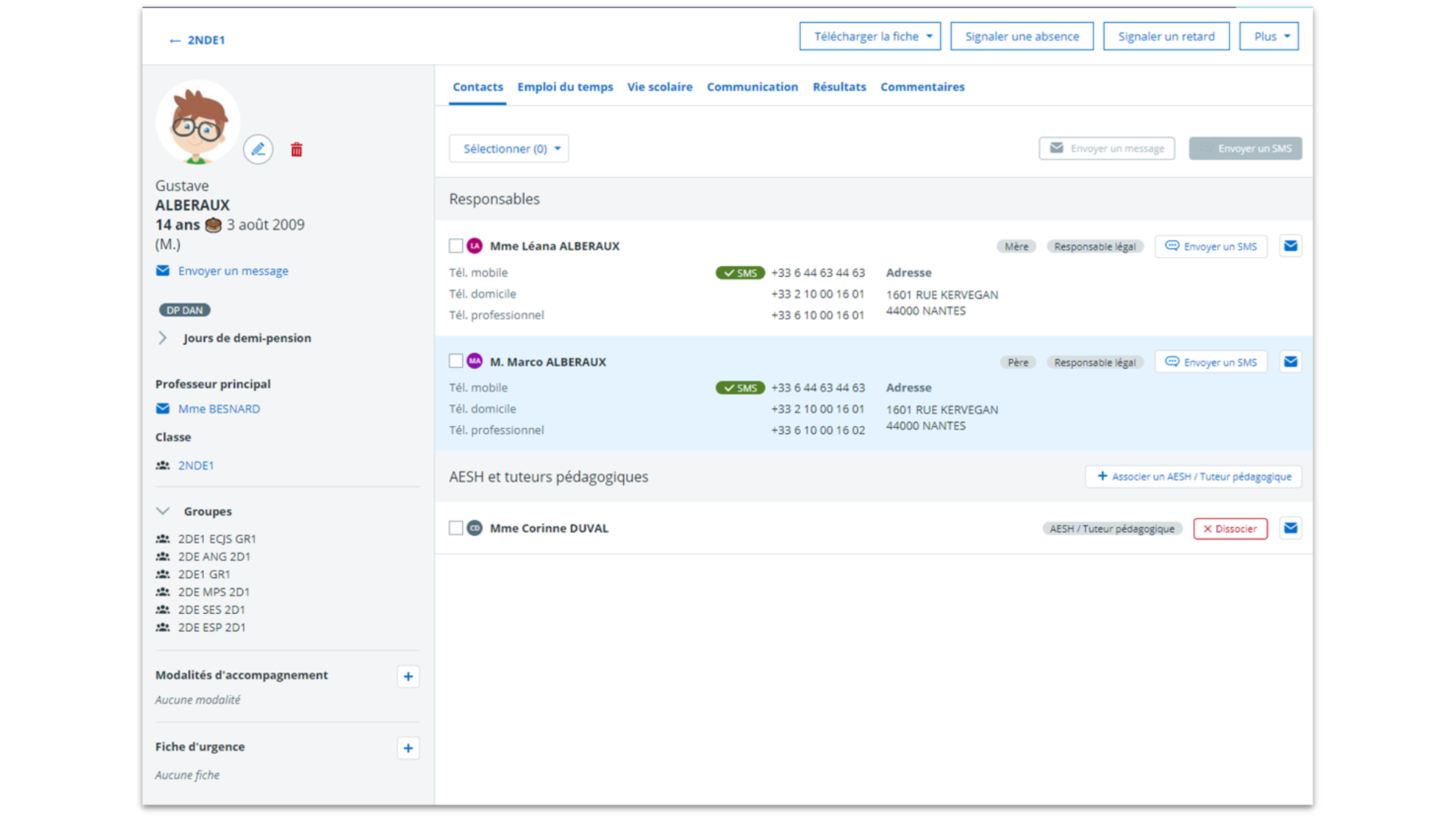
Student record presentation
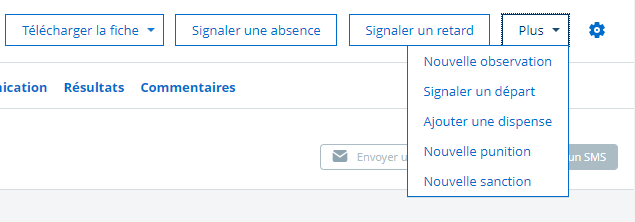
Actions that School principals, Vice principals and Form teachers can take from the Student record
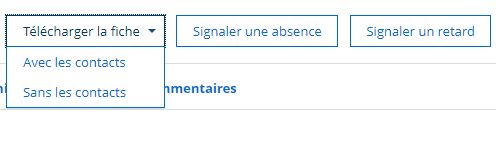
Actions that can be carried out by the CPE from the Student record
Direct action buttons to simplify your life
Several actions can be performed directly from the Student record.
- Give a disciplinary measure, add an observation, download the record (with or without information from legal guardians) => School principals and Form teachers,
- Issue a sanction => School principal only,
- Report an absence, lateness or departure, add a dispensation => CPE
- Contact the Student's parents, either by e-mail or SMS, to inform them of an absence, for example. => CPE or CE
*ÀPlease note that SMS messages can only be sent if the School has SMS credit. To order SMS, click here
Direct access to Student Schooling information
Access to the Student's Timetable, overlaid with Attendance Report information (Absence(s), Disciplinary measures, exemptions, lateness(es), departures and observations), for :- A quick check, on a calendar view, of his attendance and access to his Absences, Lateness(es), Dispensations, Disciplinary measures... files.
- Add observations, absences, lateness(es), departures or detentions directly.
This schedule is automatically updated with data from other Schooling Services.
Via the "results" tab, Consult all Grade and Skills summaries and report cards by period, as well as the history of previous years. The "communication" tab allows you to view the history of all SMS messages sent during the year to Student parents.
Functionality available to the CPE and his team
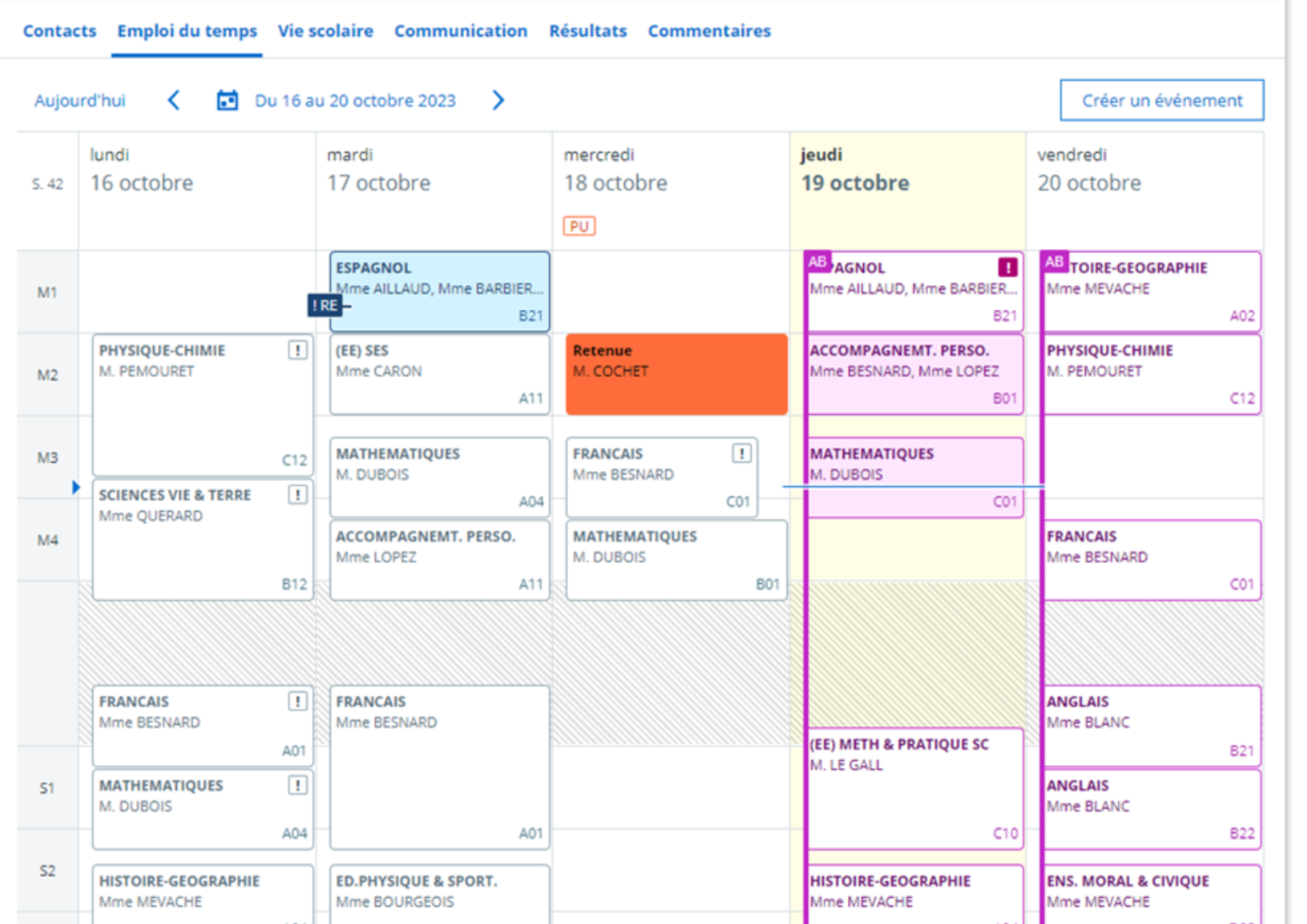
Timetable tab on a Student record
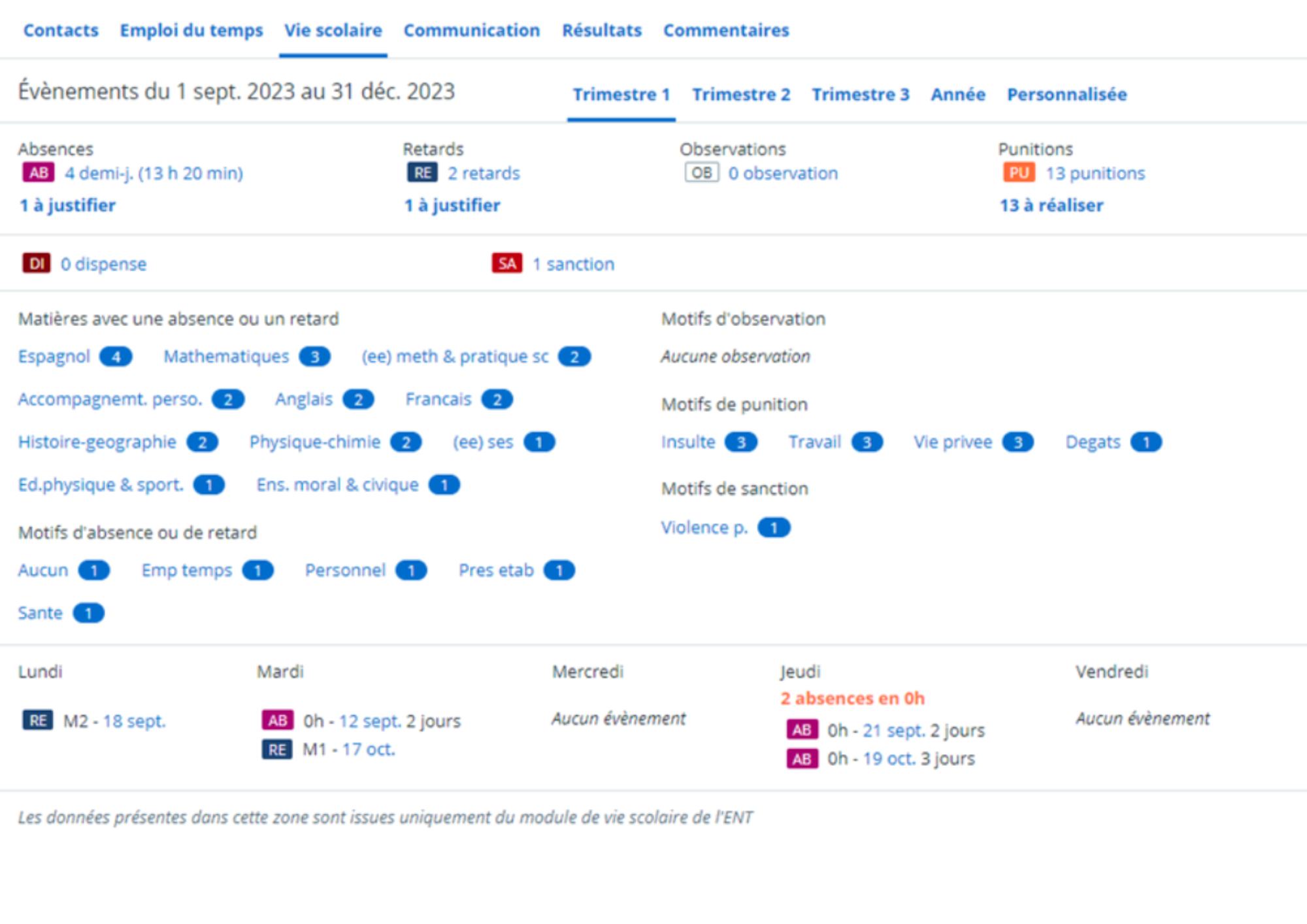
Schooling tab on a Student record
- All the events in the Student's Schooling life (Absence(s), Lateness(es), Disciplinary measures, Exemptions and Observation), for one term or the whole year,
- Folders for each event to find out the Reason(s) and whether they are justified,
- The various subjects in which the Student is absent or late, the most common reasons for absence, lateness, sanctions and observations, and their number.
- All Schooling events are broken down by day of the week over a given period, enabling the identification of cases of absenteeism.
- A global view of SMS sent over the selected period.
Functionality available for CPE
Comments, a powerful tool for sharing crucial information with your School
This tab lets you enter important information about a student and make it available to teachers, CPEs or any other School personnel (defined by the School principal).For greater readability, the comments entered are classified into four categories:
- Health
- Teaching
- Family
- Education
An essential tool for keeping track of students and life at School!
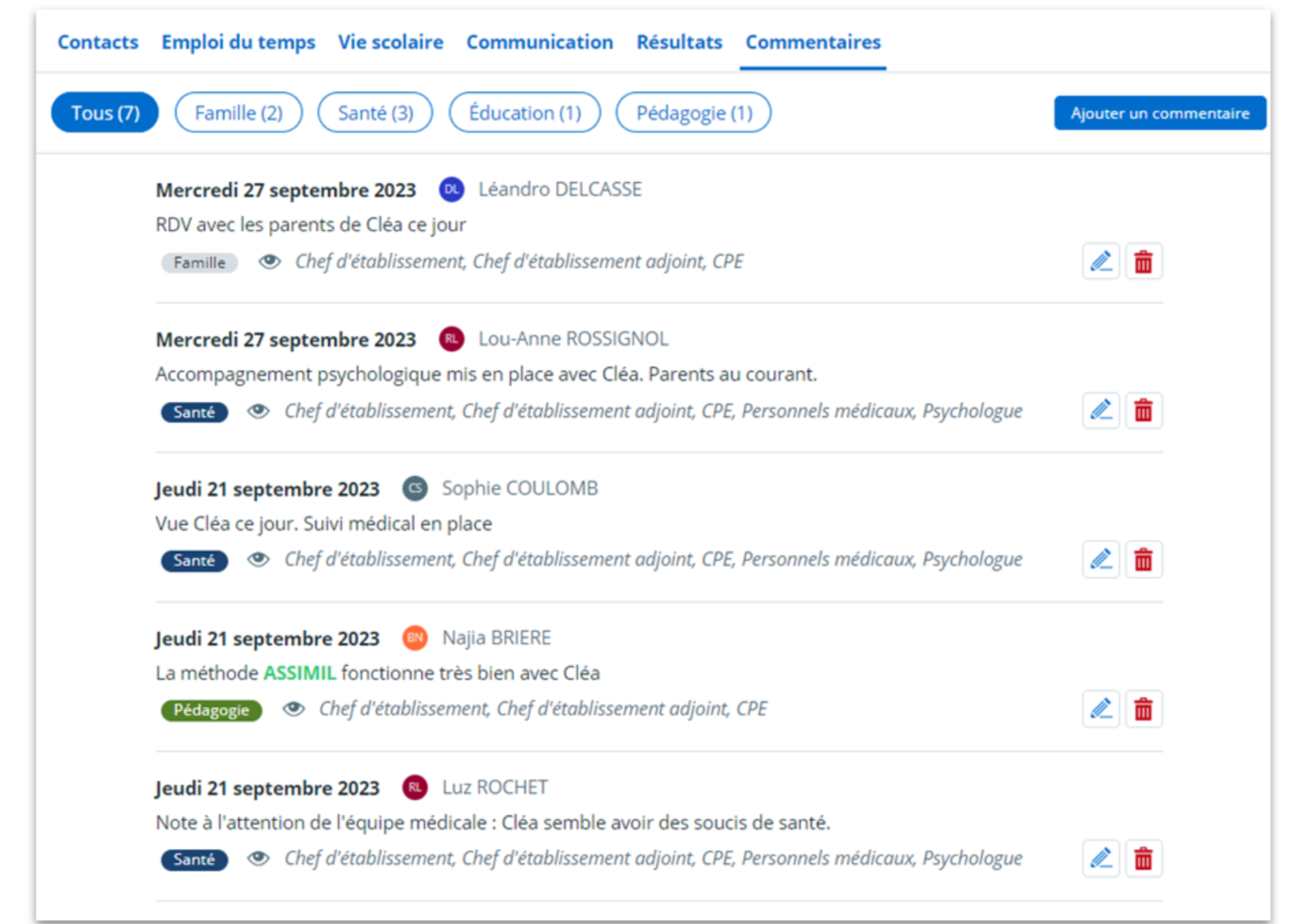
Visible to the School principal, adjustable afterwards
To manage Absence(s), I use the Attendance Dashboard. I also use the Student record, which offers a number of interesting filters for tracking student attendance, such as level, Class, Subject, Teacher, day of attendance register and so on. Knowing whether absences always occur on the same day or for the same course is an important source of information for tracking and analyzing a Student's absences.
Sandrine Ducreux, CPE at Michel de Montaigne Secondary school (42)=> Read the testimonial
Video tutorials
Interested in the Schooling module?