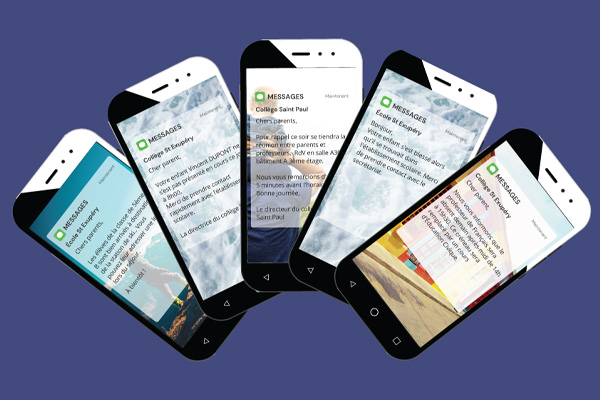SMS text messaging: stay in control!
By sending SMS from ENT, you can control your SMS budget, the different users of the service, your consumption and the status of your SMS messages. Find out how!
Control your expenses
By purchasing your SMS in a pack, you control your budget, so there are no nasty surprises at the end of the month!
We've chosen to offer you SMS in packs so that you can choose the quantity that suits you best, depending on the size of your School and your Practices, without ever running the risk of exceeding your budget.
Within a School, depending on the rights granted by the ENT Administrator, SMS messages can be sent by different people. SMS consumption can therefore be difficult to manage. Our packaged purchasing solution lets you control your consumption, and therefore your costs.
Don't worry, SMS messages are can be used without time limit with your Skolengo ENT. If you have any left over at the end of the school year, for example, you'll find them back on your ENT at the start of the new school year!
Conversely, if your SMS credits have run out, you can place another order and your SMS will be credited directly to your ENT within 24 hours of receipt of your order by our Services (working days and hours).

Control who can send, order or Consult SMS messages
Sending SMS messages is a service that can be used by several people within the same School. It can be used by a number of people within the same school: in Schooling, in the secretary's office, or sometimes by teachers, AESH or administrators. It is therefore important for the School principal or his Administrator to set up rules to control who can send SMS messages, order them and view their content.
Your Skolengo ENT makes it possible.
Here are the 3 roles giving access to the different rights:
Contact managers by SMS" role
allows you to send SMS messages and Consult the SMS messages you have sent.SMS Administrator" role
allows you to order SMS packs via the "Download order form" buttonPeople with this role receive alerts when only 300 SMS remain and when new SMS have just been credited. They also have access to the SMS Settings service, which enables them to Consult:
- the School's remaining SMS balance
- the number of SMS sent over the last 30 days
- the total number of SMS sent since the start of the school year
- the overall percentage of SMS messages that have reached their destination
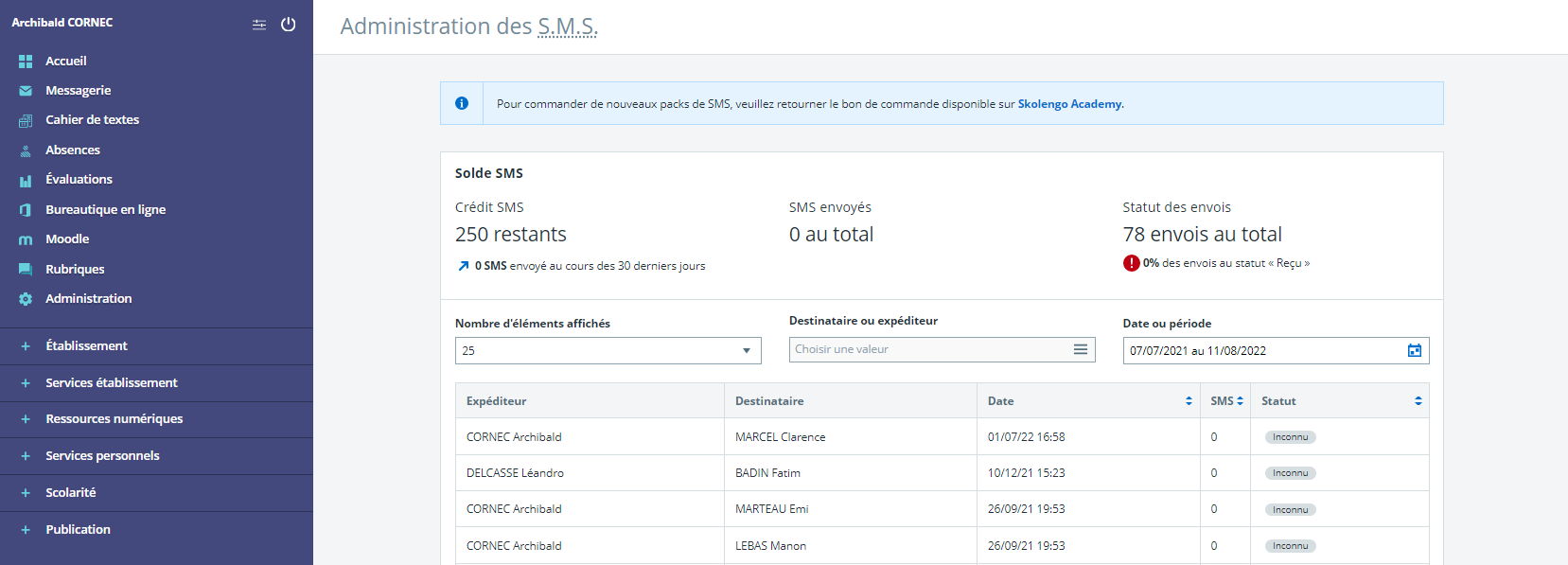
SMS Settings table view
Consult sent SMS" role
allows you to consult, via the Student record, from the "Schooling" section, then "Communications to supervisors", the content of SMS messages sent to the student's supervisors, without necessarily being the sender.For more information on these 3 roles, go to your Skolengo Academy online help.
These 3 roles are assigned by default to the School principal, deputy head and CPE. However, the Administrator can modify or refine these roles.
To find out how to change roles on a service, Consult your Skolengo Academy online help..
Control your consumption
The global global SMS tracking tableSettings tab, which displays SMS messages sent:
- by recipient
- by sender
- by date and time sent
- by number of SMS generated for each dispatch
- by status (with information on date received)
This information will enable you to find out more about your SMS consumption: at what time of year do you send the most SMS, which communication subjects do you prefer to send SMS for (...) and will enable you to better control your consumption and choose the most advantageous SMS package for you.
Check the status of your SMS messages
From the same tracking panel, you can Consult the status of your status of your SMS messages, so you can see whether they have been received and on what date.
Here are the different SMS sending statuses you can find:
- In progress: the SMS is being sent to the recipient's phone,
- received on +DATE: the SMS has been sent and received on the recipient's phone,
- not received: the SMS could not be sent (phone unreachable for too long, technical error on the part of the SMS provider, sending prohibited or invalid recipient).
- unknown: this status may be temporarily displayed before an attempt is made to send the SMS, or when ENT is unable to retrieve the actual sending status.

SMS : nos tarifs et offres du moment