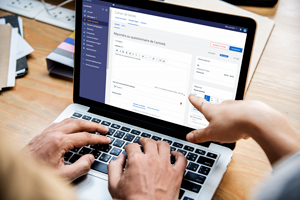Where can students find their courses and their work-to-do on Skolengo?
The Skolengo MIS or EMS (Education Management Software) offers teachers a pallet of different tools for distributing documents to students. Take a little tour of the horizon of the different means by which students can access their courses and their work-to-do.
The messaging service
Yet, the messaging service is not the best way to send courses. In fact, to find a document, you must browse through all the messages. The title of an attached file does not always allow you to know the content of the document. Documents are not organised or backed-up.
However, teachers can use the messaging service for distributing documents. In this case, we advise students to recover the attached documents and to save them in their portfolio to be able to organise them and to find them easily. To do this, they have a link beside each attached document that allows them to send it directly to the portfolio.
Conclusion: the messaging service is more a communication tool that one for distributing. To be used in priority for sending messages without attached documents or for distributing attached documents to a single person. Think about organising your attached documents received by e-mail in your portfolio.
The teaching binder, the organiser and work-to-do
1 - Teaching binder
Teachers have a tool allowing them to create teaching activities that they can distribute to students.Students can find the activities distributed by their teachers in their teaching binder. The binder is organised by subject and each binder contains the activities distributed by the teacher of the discipline.
2 - Organiser
Teachers can distribute course and other documents in the organiser. Zach class of the organiser can contain “class contents” or “work-to-do”.Each of these elements of the organiser can contain information, multimedia content (images, sound, videos), attached documents or teaching activities.
The organiser can be displayed in two forms: list of calendar.
In list mode, when the class is completed, the contents appear directly in the title of the class.
In calendar mode, pictograms allow you to know if the class contains contents:
By clicking on a class, the students can consult the contents of the class and the work-to-do.
3 - Work to do
When the work-to-do is given during the classes, it can be consulted within the organiser. However, teachers have the possibility of giving work to students directly without attaching it to a class of the organiser.In both cases, students see from their home page, all the work that has been given to them. They have a direct vision on the work that has already been done, that remaining to do and the time dedicated to each task.
By clicking on one of the work items to do, the student can consult the detail of the instruction and can make an on-line delivery of their work directly. The on-line delivery can be done in different forms depending on the choice of the teacher.
- No on-line delivery (e.g. read the 1st Act of El Cid). In this case, the student just has to declare the work done by ticking a box.
- Enter a text: the student must complete a short text;
- Attached file: the student must attach a file (e.g. a diorama or a text editor file);
- Audio recording: the student directly records with the microphone of their computer or their mobile phone (e.g. tell me orally or in English, about your holidays).
Conclusion: ideally, each day, the students must consult their home page to consult the classes of the day and the new work-to-do.
The class sections
The most often these sections propose at least one blog and shared folders.
1 - The Blog
The Blog is one of the channels by which the teachers can communicate documents. In the blog article, it is indeed possible to include multimedia content (containing text, sound, image or video) but it is also possible to attach documents.
Lastly, teachers have the possibility to integrate into articles, exercises in the form of questionnaires to validate the students’ knowledge.
The blog is therefore a tool that allows teachers to build complete courses.
2- Shared folders
Shared folders are document storage spaces present in the sections, in particular, class sections.
Teachers can create folders and only assign rights to certain students. It is therefore a tool particularly suitable to work in groups.
It is very easy for a student to transfer files between their portfolio and the shared folders to which they have access rights.
Conclusion:
- Class sections are spaces shared by all teachers, students and parents of the class. They are to be used in priority as soon as you wish to distribute information to the whole “class community”.
- The blog allows information and documents to be distributed. It can be used to distribute teaching documents Students can contribute to the class blog (directly or after review depending on the configuration established by the teachers). It is a real collaboration tool.
- Shared folders allow documents to be exchanged easily. However, like the portfolio, they are not organised. They must be managed therefore by creating folders to organise files and regularly deleting obsolete documents.
As you can see, there are multiple communication and document transmission modes in the EMS. Students are advised therefore to open their messaging service and to consult their organiser and their work-to-do at least once a day. It should be noted that the home page offers a summary view over all the elements.
Remember also to regularly consult the class sections.
Apart from the messaging service, all these tools (organiser, teaching binder, work-to-do, class sections) are also accessible to parents.
On the student messaging service cannot be consulted by parents.